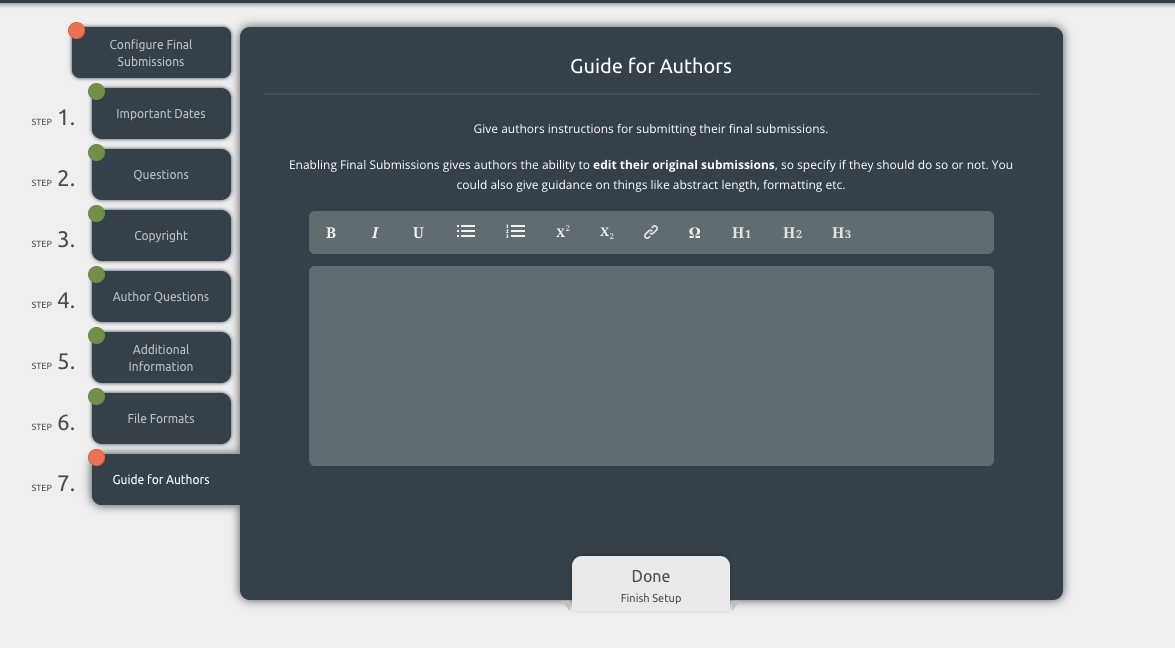What is the final submissions hub?
The final submissions hub can be used to collect new content from authors, such as final papers. It also allows authors to edit content they submitted before the review. If opened, authors can always edit:
-
The submission title
-
The submission abstract (if you have collected text in the abstract box in the platform - this is not the case for sites who have only collected a file)
-
Author details such as their names, emails, affiliations, etc.
-
Responses to custom questions if you keep them enabled. You can disable custom questions that you added in the initial submissions hub.
You can also ask for new content in the final submissions hub. For example, you may ask authors for a copyright transfer, you may have a new question to ask authors or you may request a final paper here. Check out the article below for more details.
Configuring the Final Submissions hub:
Administrators can configure these settings by clicking on the Submissions drop-down menu at the top of the website and opening the Final Submissions hub.
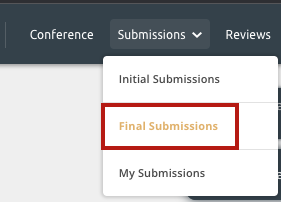
Step 1: Important Dates
This step allows you to choose when the final submissions hub will be open and close. These are hard deadlines. Authors cannot submit new content or edit existing content before and after these dates.
Admins can edit content before and after these dates if needed. Admins can also change these dates at any time.

Step 2: Questions Tab
There are a number of options to choose from here including:
- Asking authors for source files
- Requiring authors to respond to reviewers feedback. If enabled, the system generates a text box for each reviewer's comment. Authors can then follow up on the comments reviewers have left. This is particularly useful where their acceptance was conditional upon them acting on reviewer feedback.
- Allowing or preventing authors from changing the order in which they are listed. If set to Yes, authors can modify the order in which they are listed on a submission. If set to no, authors change the order in which authors appear on a submission. Conference administrators can always change the author order, regardless of this setting.
- Allowing or preventing authors from withdrawing their submission. If set to yes, any author on a submission can withdraw their own work. If set to no, only conference administrators can withdraw a submission in the final submissions hub.
Step 3: Copyright disclaimer
You may also want to ask the author to transfer the copyright over to you so that you can publish their work in conference materials. You can choose to ask them to do this in two ways:
- Download a document, sign it, scan it and upload it
- Tick a check box accepting terms and conditions.
If you are an IEEE conference, check out this article for more information on IEEE copyright transfers: Getting copyright from accepted submissions
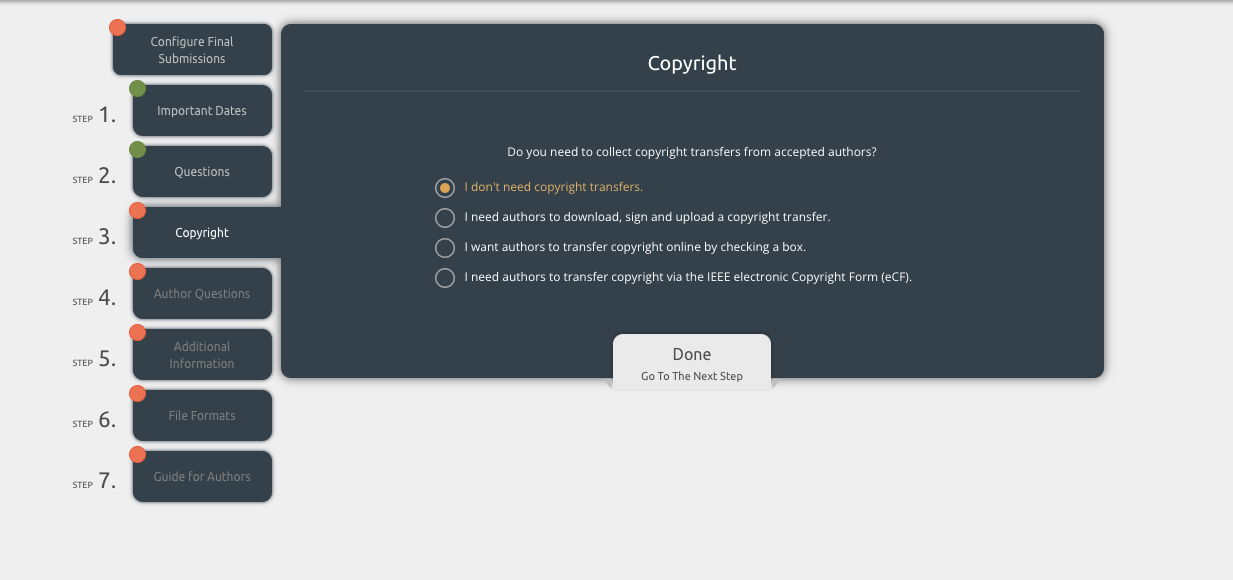
Using the copyright step for CPD credits:
You can use the copyright step to collect information you need to issue CPD credits to an author who has been accepted. Admins upload the CPD form where the copyright document would have been uploaded. The authors can then download this form, scan it and upload it back into the system. Admins can then bulk download all the forms in the Conference hub > Uploaded Files tab.
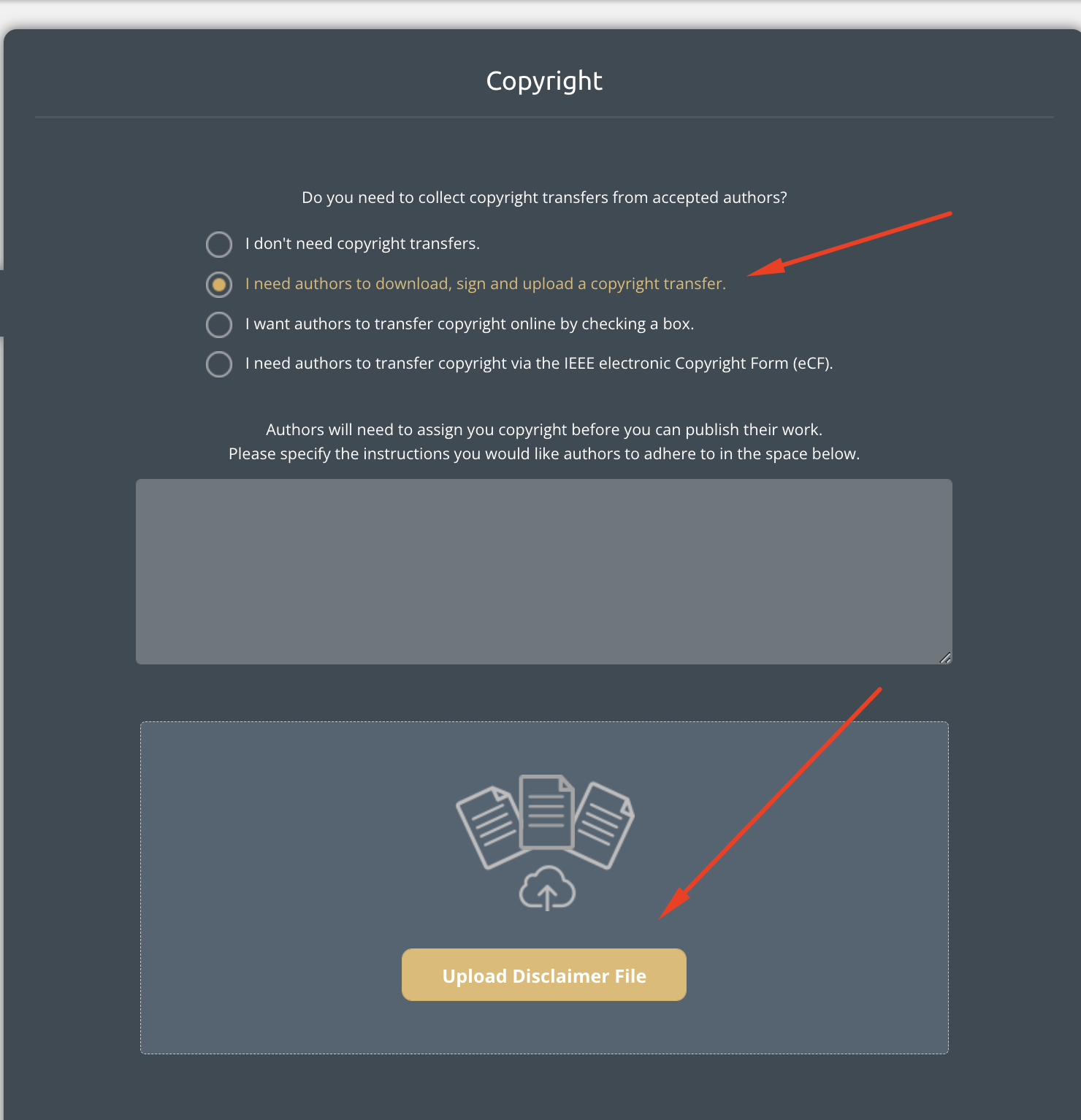
Step 4: Author Questions
In the Author Question tab, you have the option to add additional questions you need your authors to answer about themselves (e.g., phone numbers, CVs, LinkedIn profiles). These questions will be asked of every author on every submission. You can make each question optional or mandatory, depending on your requirements.
You will also see questions that were added at the initial submission stage. You can choose to keep these enabled which would allow authors to change their answers. You can disable them if you do not want authors to change their answers now.
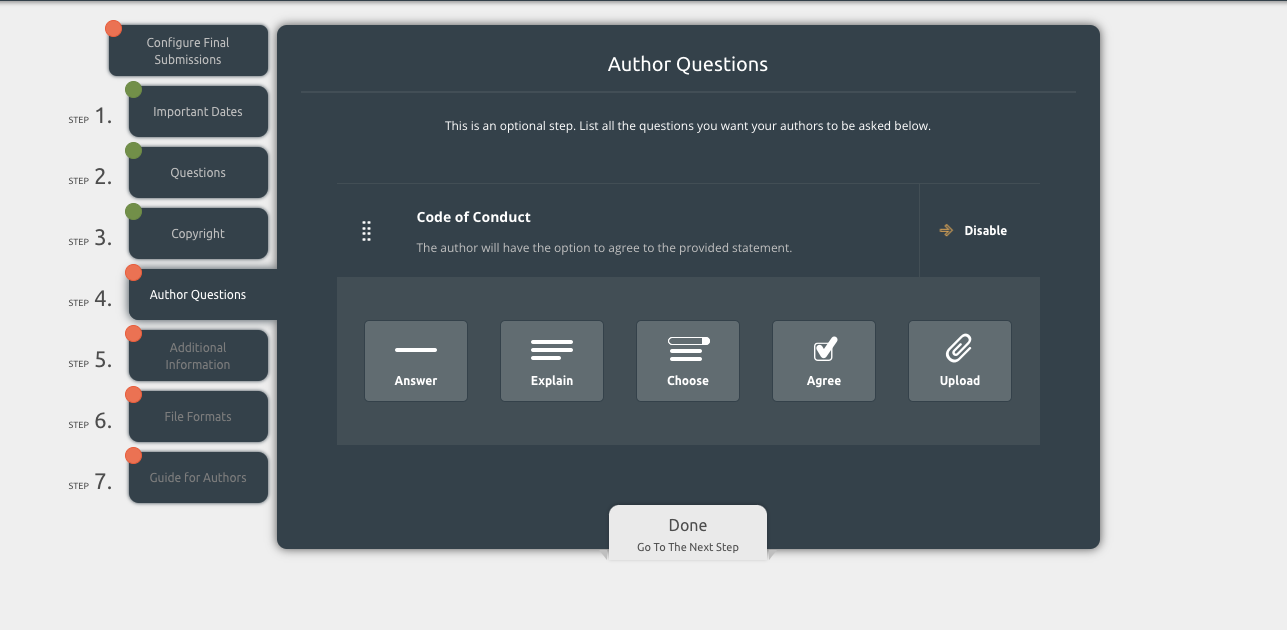
You can choose what type of questions to ask your authors, listed below:
- Answer: A short answer
- Explain: A paragraph answer (you can set a word limit)
- Choose: Drop-down style question
- Agree: A checkbox to agree with a statement
- File Upload: An upload of a file
More information about adding these fields can be found here.
Step 5: Additional Information
As in the previous step, this is an optional configuration where you can request extra information about the submission (e.g. ethics questions or references).
The options available here are the same as in the Author Question step. As mentioned before, all questions that were added during the initial submission stage will be visible in the Final Submission workflow. If enabled, authors can change their responses to questions added during the initial submission stage. These questions can be disabled now if you do not want authors to change their original responses.
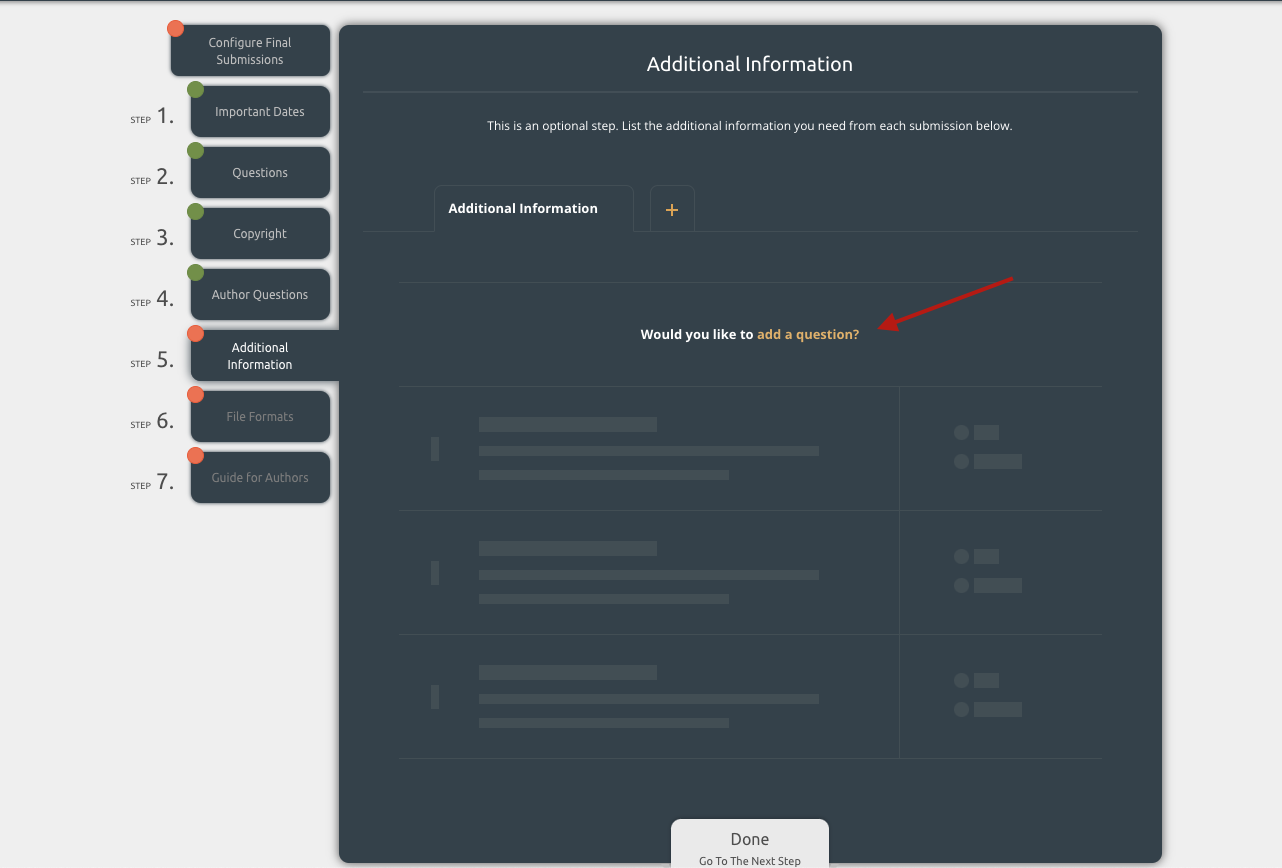
Step 6: File Formats - Upload Papers
You may need to collect a file from accepted authors such as a paper. If enabled, all authors will be required to upload a file to complete this workflow.
It may be important for you to share some formatting guidelines with your authors (e.g., do not include page numbers, use double-spacing, etc.). We have instructions here on how to use the simple text editor to share file formatting guidelines with authors.
Warning! Want the file to appear in your Ex Ordo book? You must collect PDFs.
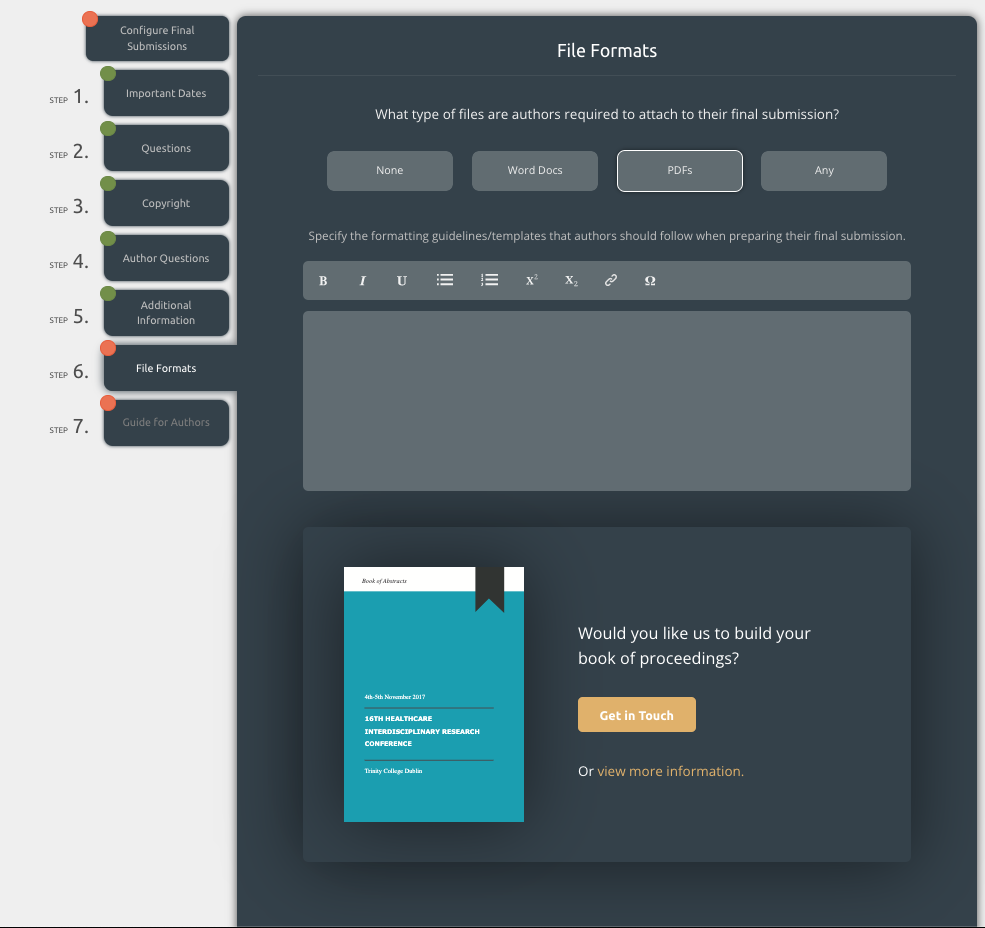
Step 7: Guide for Authors
Finally, as with the initial submission process, guidance text will be displayed to the accepted authors when they begin the process of uploading their final drafts. You should include any relevant information, especially deadlines and any file formatting instructions.
You can also use the formatting options in the Ex Ordo text editor.