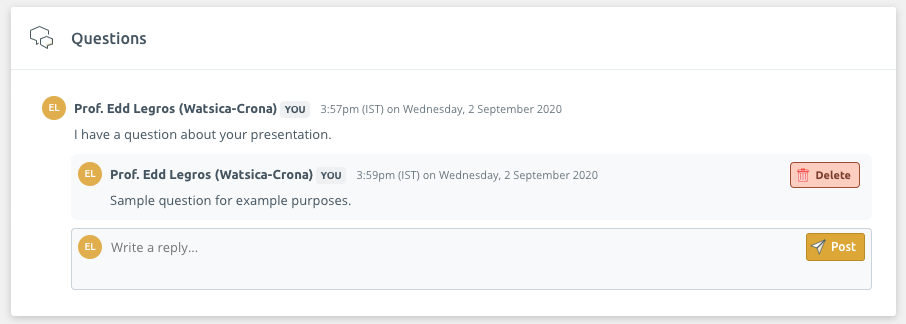In the Event Space, you can view an author’s presentation and ask a question of that author directly underneath it, in a thread-like fashion. This article has more information on browsing presentations and posting questions to authors.
If you are a Conference Administrator looking for more information on managing the question feature, check out this article: Managing Presentation Questions.
Step 1) Navigate to the relevant presentation
Once you log in to Ex Ordo and navigate to the Event Space, there are a couple of different ways to locate and browse presentations.
Option 1: Search directly for the presentation
If you know the presenting author, presentation title or the session the presentation is a part of, you can search by that criteria in the search box:
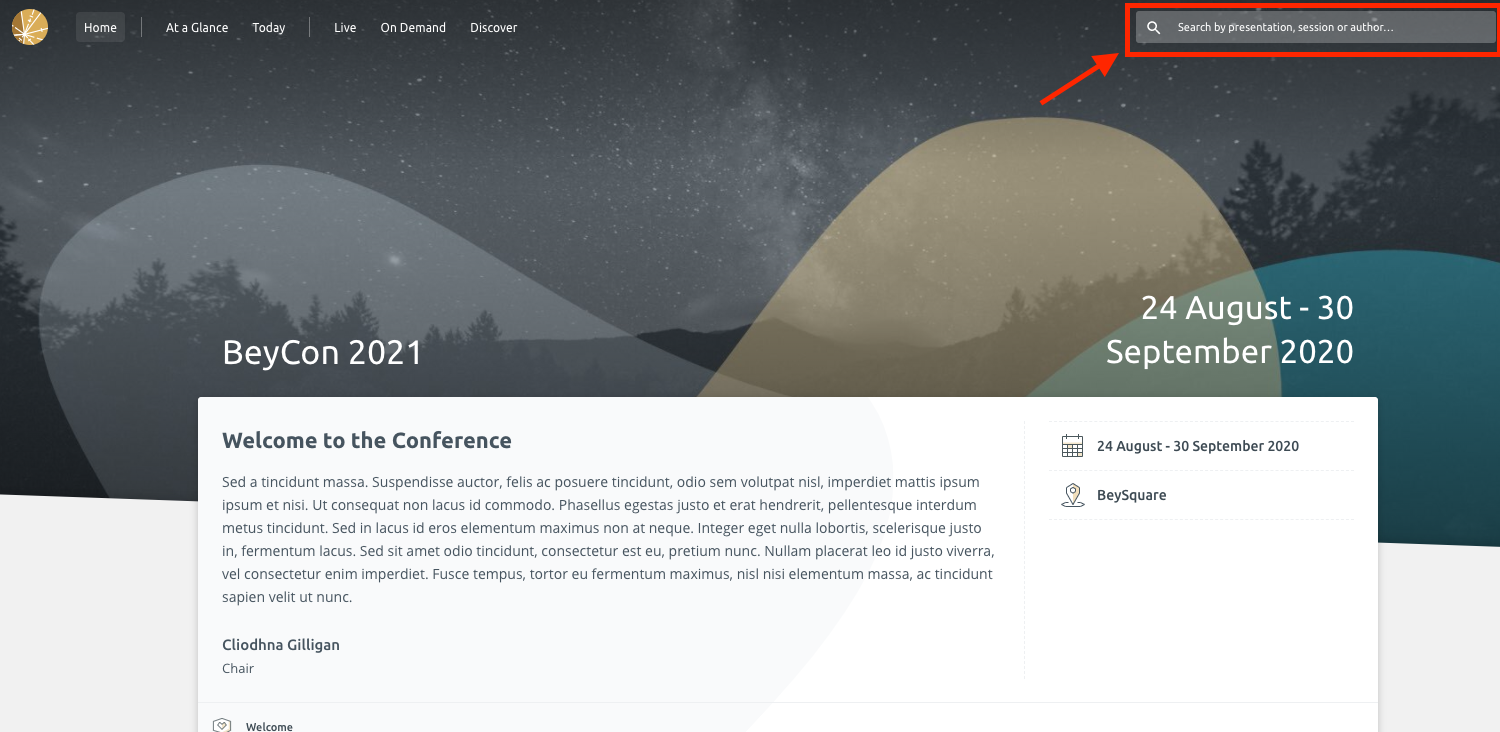
Option 2: Via On-Demand Content & Bundles
If the presentation has been released as part of a Session in a bundle, you may access it this way. Check out this article for more details on Content Bundles: Accessing On-Demand Content Bundles
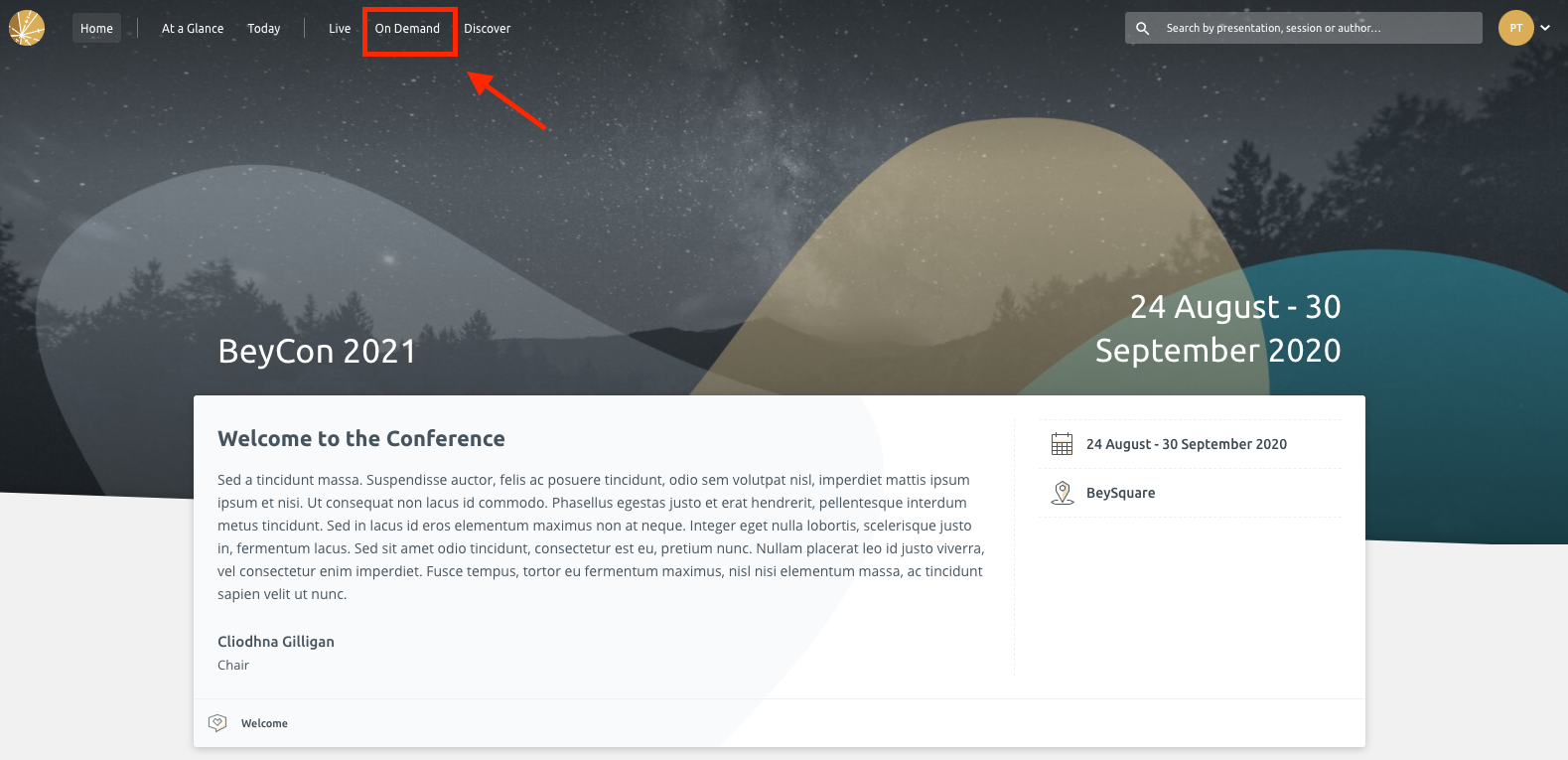
Option 3: Via At a Glance
The At A Glance page gives you an overview of what’s happening throughout the entire conference. From the page, you can click through to the different sessions and their presentations. This article has more information on At a Glance: Using At A Glance
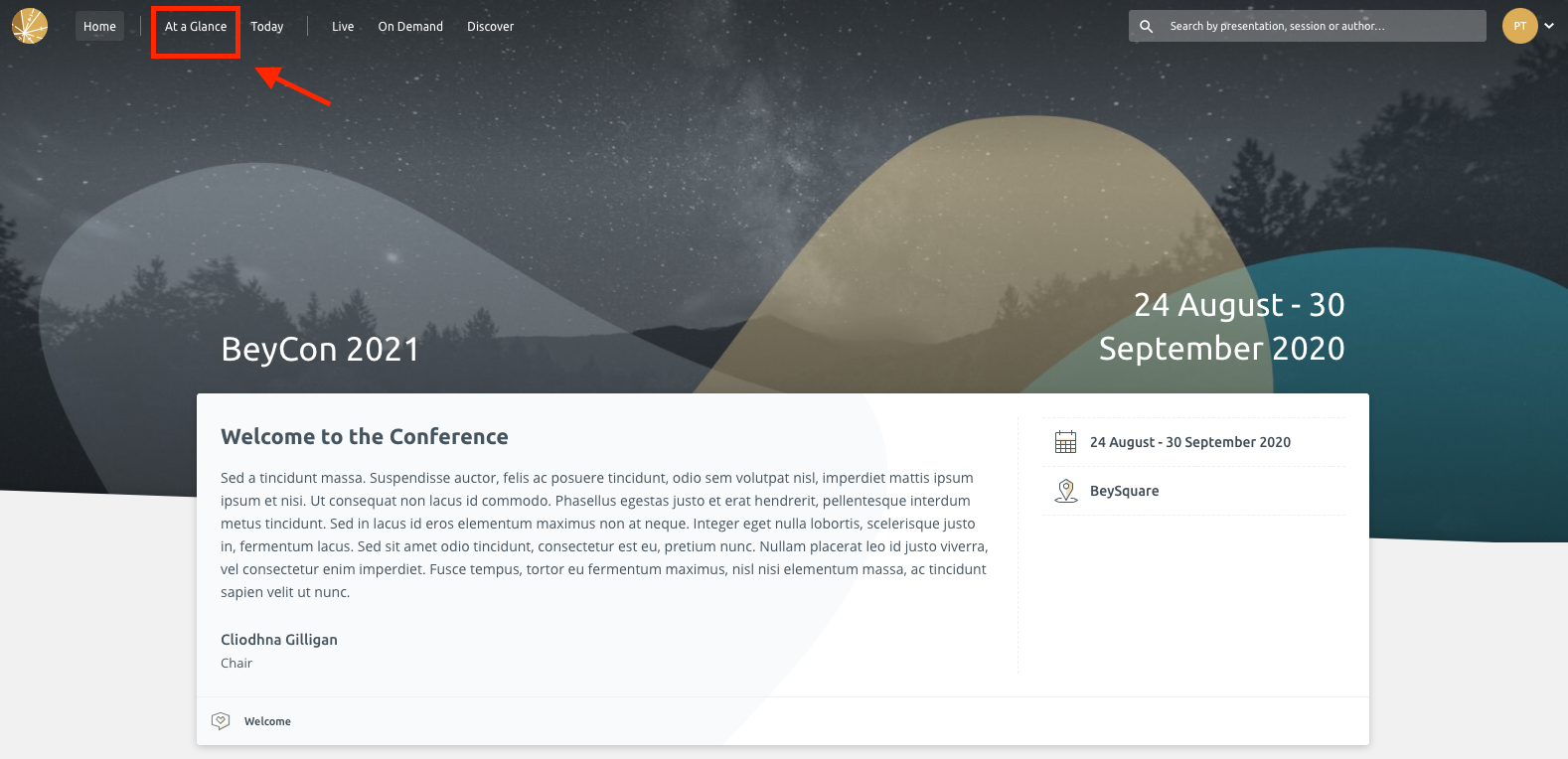
Option 4: Via the Discover Page
On the Discover page, Conference Organisers will create different cards of the conference content delegates can click through to explore the different sessions and presentations. You can access the Discover page via Discover on the navigation bar.
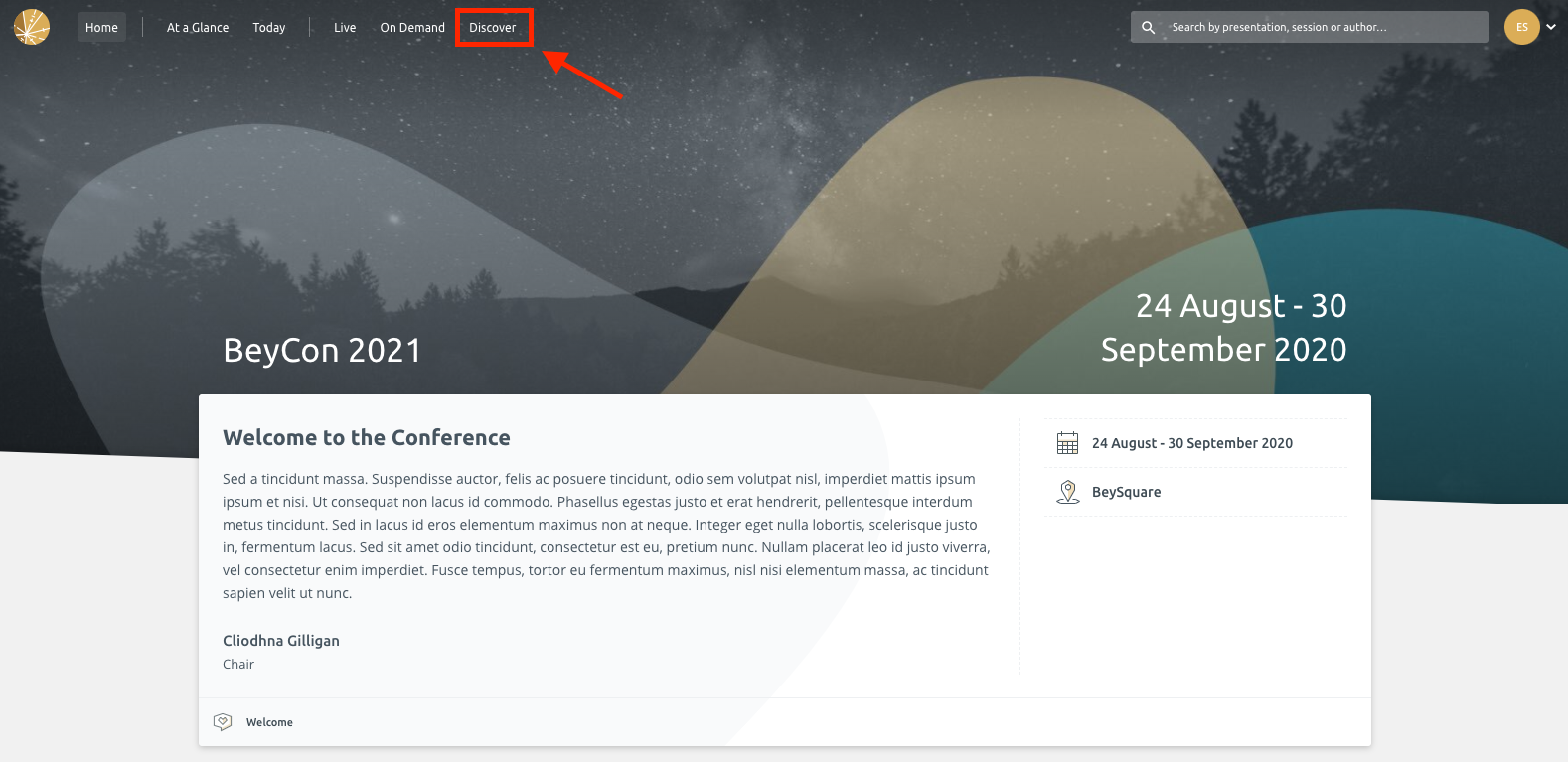
Step 2) Post a Question on a Presentation
When on a Presentation page, if you scroll down to the bottom, you will see a text box to submit a question to the author. Simply type your question and click on Send.
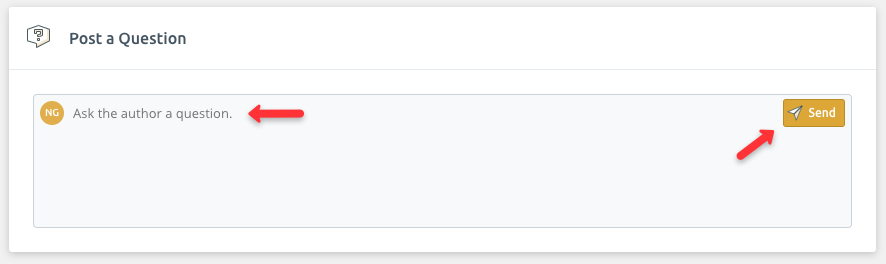
Once you’ve submitted your question, it will appear as below:
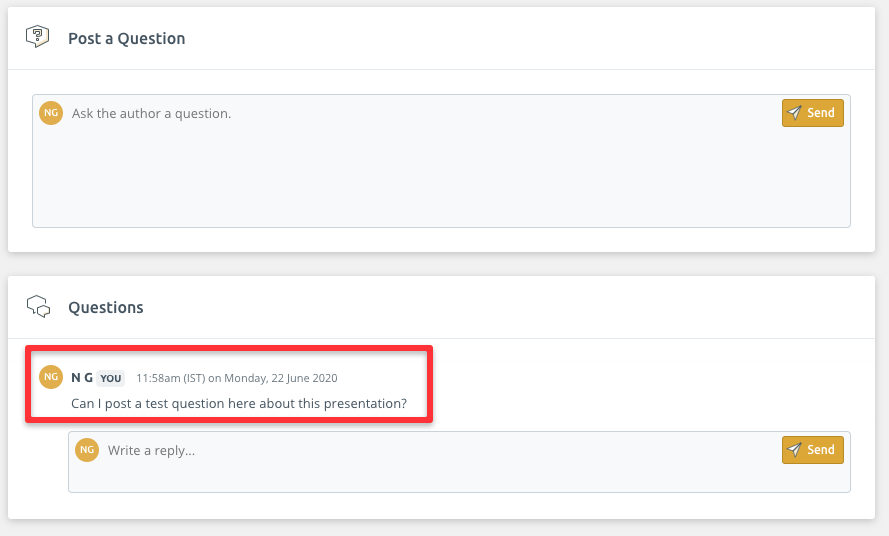
If you make a typo and wish to delete your question you can do so by clicking on the Delete Thread button:
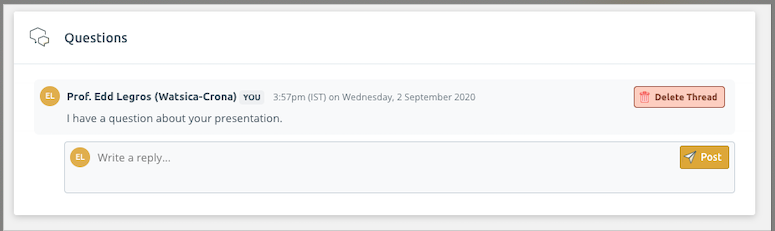
Or if you need to delete an individual response, you can do so by clicking on the Delete button: