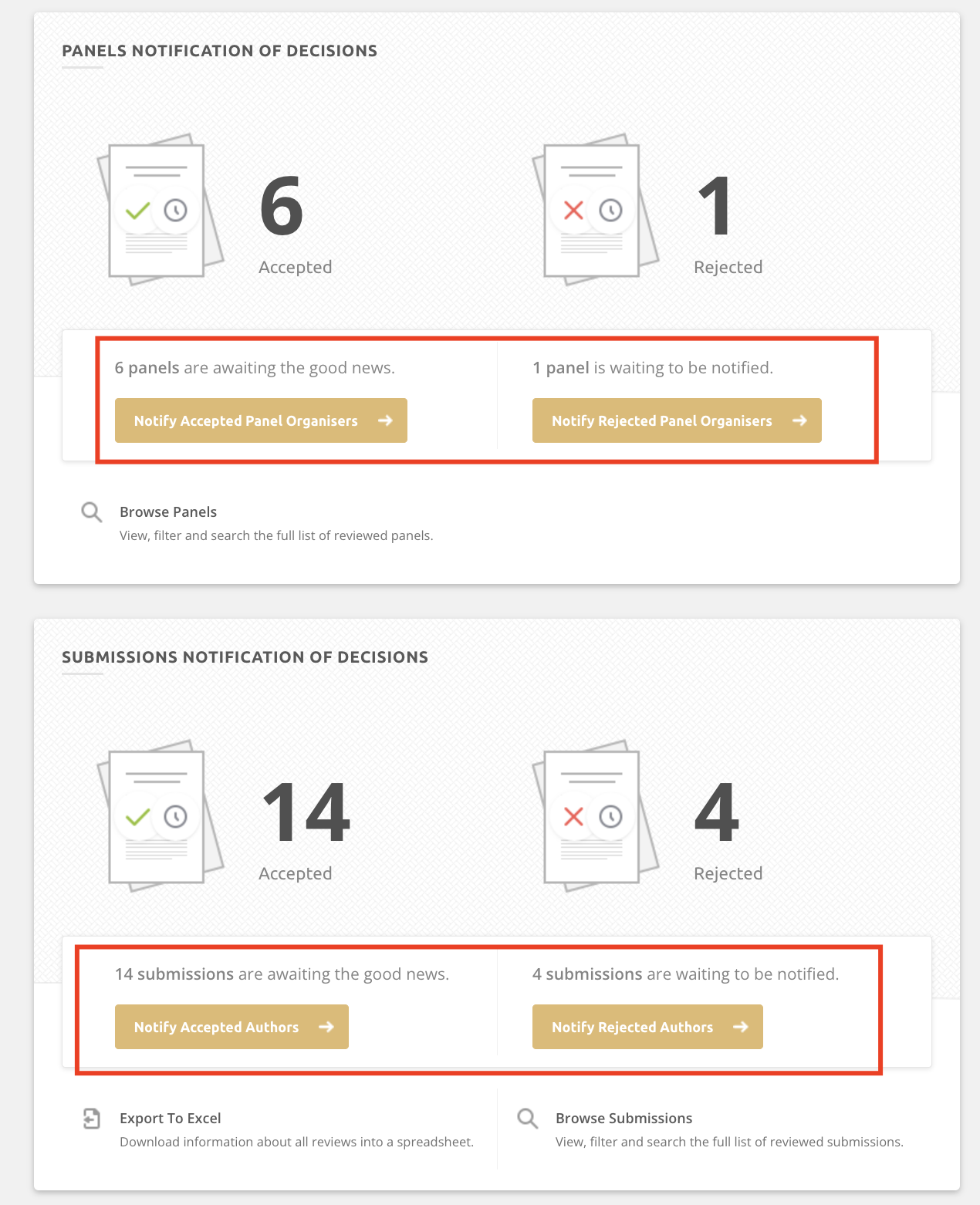The following information is only relevant on sites that are using the Panels Feature. This feature may not be enabled on your platform.
Sites that are using the panels feature will have a few key differences from sites that are not during the review process.
- The reviews hub is designed to review individual panel contributions to ensure they are appropriate for your conference, not the panel as a whole.
- Decisions must be made on the panel contributions before making a decision on a panel as whole.
- The only decision type that can be applied to panel contributions is Panel Contribution.
- Track chairs and admins can make decisions on panels after all contributions have a decision applied.
-
It is possible to accept some panel contributions and reject others, but still accept the panel as whole.
Example:
Panel contributions 10, 21, 58, 109 are all accepted.
Panel contribution 15 is rejected.
The panel as a whole is accepted, including the panel contributions 10, 21, 58 and 109. Panel contribution 15 is still fully rejected.
- The decision type for all panels is either Panel or Rejected.
- You cannot publish decisions for panel contributions independently of the panel. Publishing the panel automatically publishes the panel contributions, as well.
- You can notify Panel Organisers separately from Authors on panel contributions.
Process for reviewing panels and panel contributions
Each conference has a unique review process. Please double check what actions you should and should not take with the conference organisers before proceeding.
After the review is in progress, the key steps are to:
Step 1: Move all panel contributions into the 'Decision Needed' State
This may be done by:
- giving the reviewers time to review the panel contributions
- marking the panel contribution as Do Not Review if you are ready to apply a decision without a formal review
- use the Close Review action so you can make decisions even if some reviewers have finished their review yet. The close review action allows you to remove incomplete reviews and proceed to decisions with completed review content.
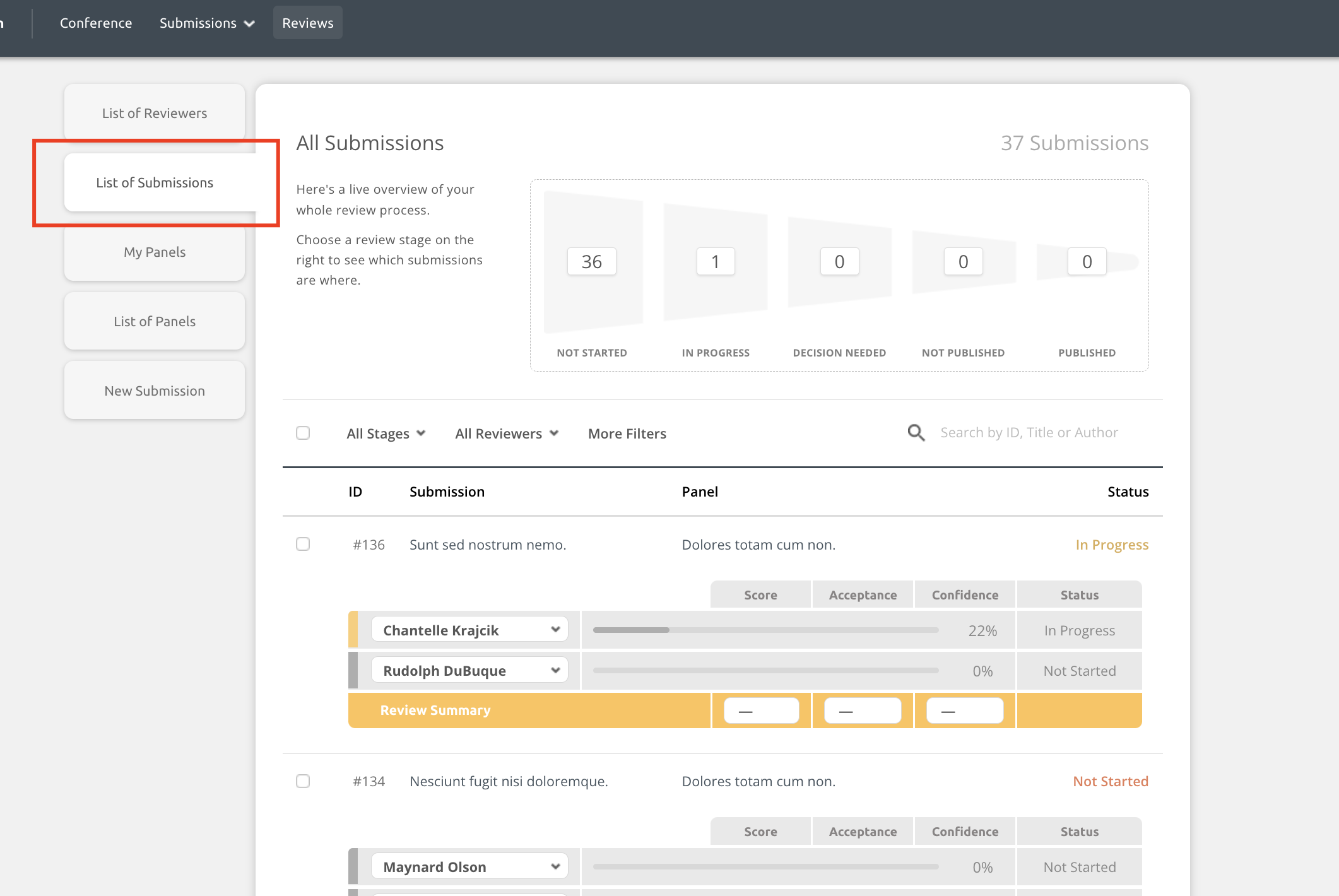
Step 2: Accept or Reject Panel Contributions
You can assign decisions to the panel as a whole in the List of Panels. This can only be done after all panel contributions have a decision applied.
Reminder! The conference organisers may not want you to apply decisions to or publish panels. We strongly advise checking with them before taking any actions in the reviews hub.
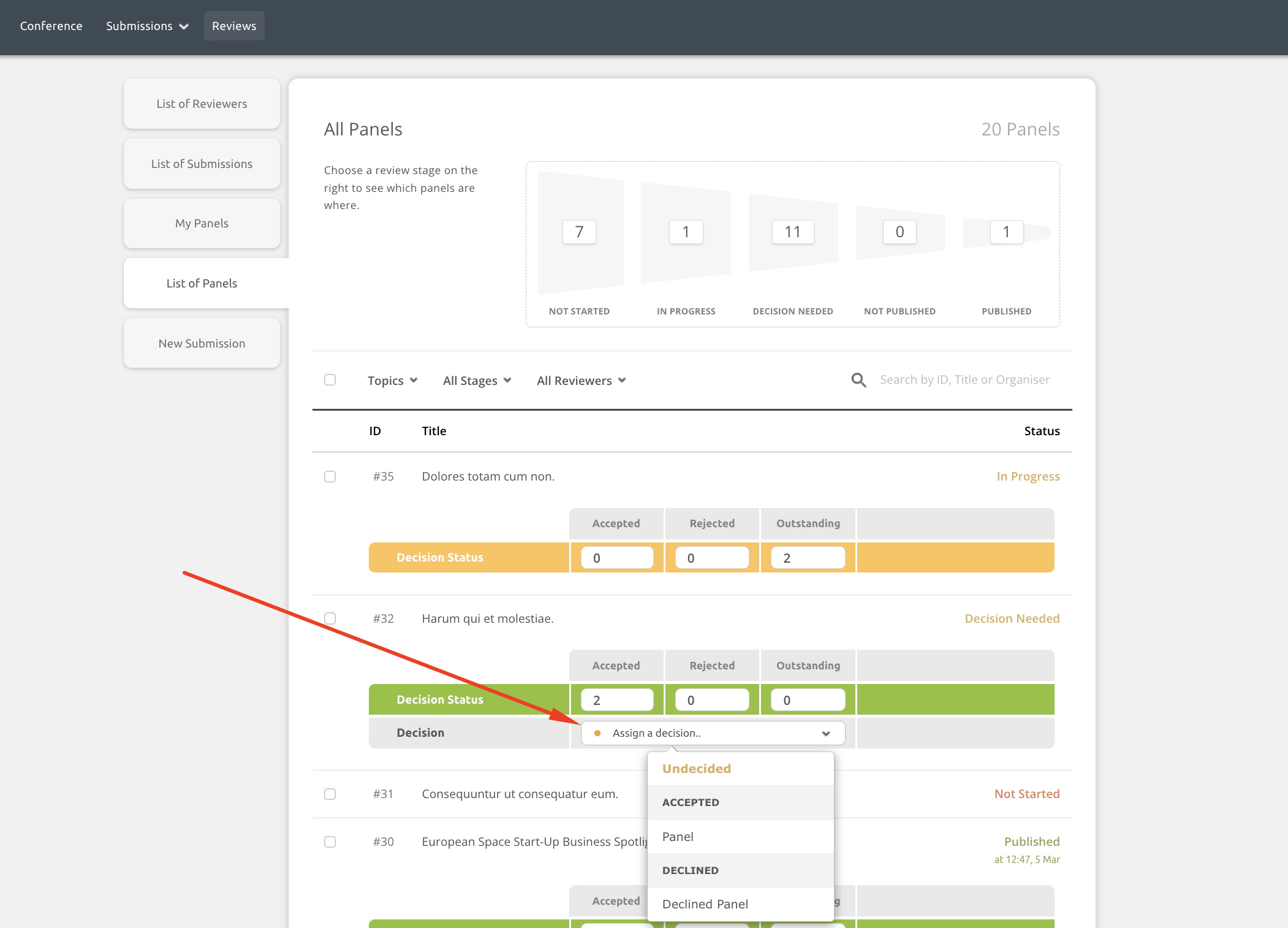
Step 3: Publish the panel when you are ready for authors to see the decision
Publishing a panel will also publish all panel contribution decisions. The system will not send a notification email to panel organisers or authors automatically, but they can see published decisions on their dashboard if they log into Ex Ordo.
You can publish a panel one by one.
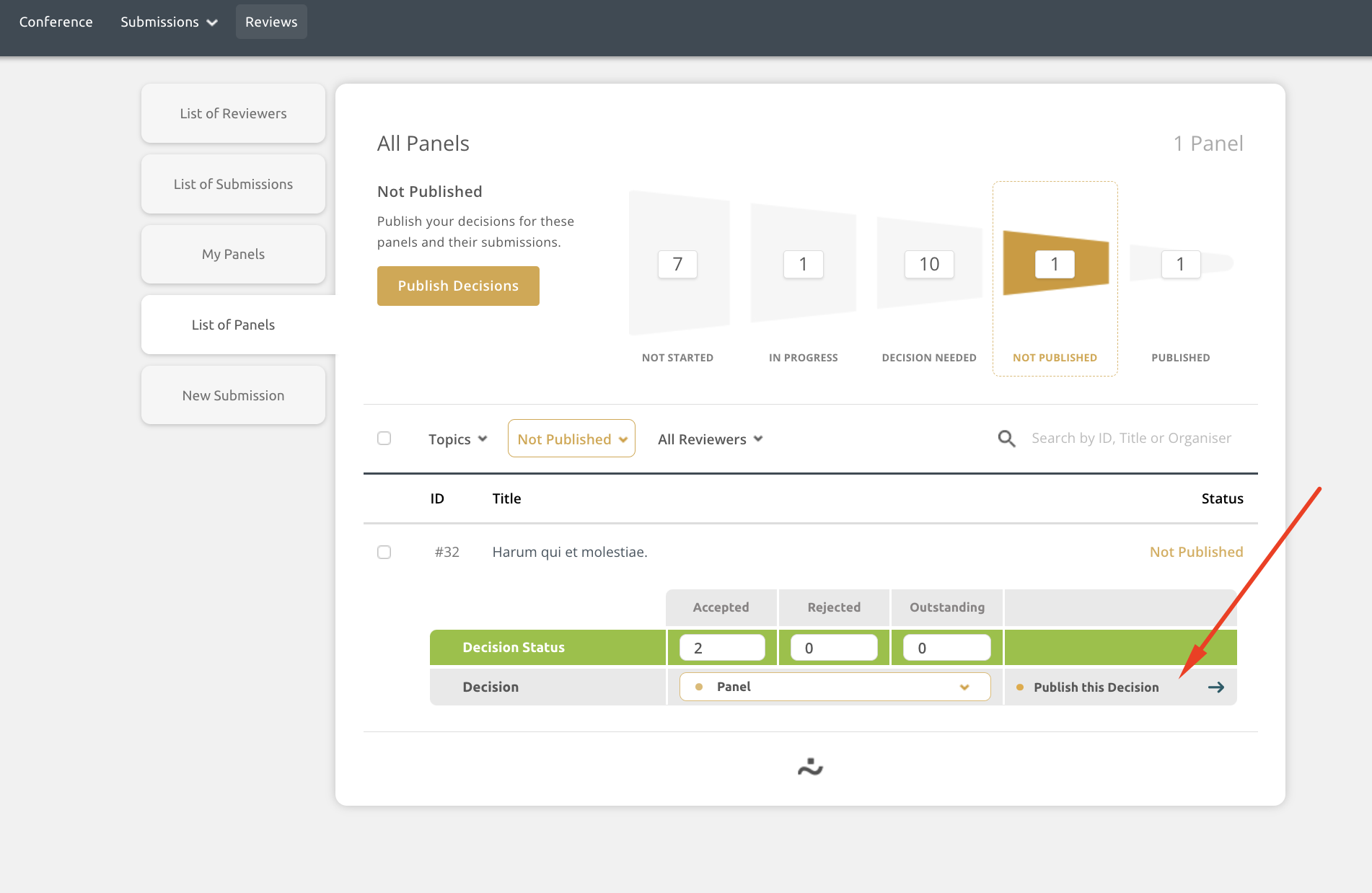
You can use a bulk action by selecting specific panels and hitting the Publish button to publish some, but not all panels.
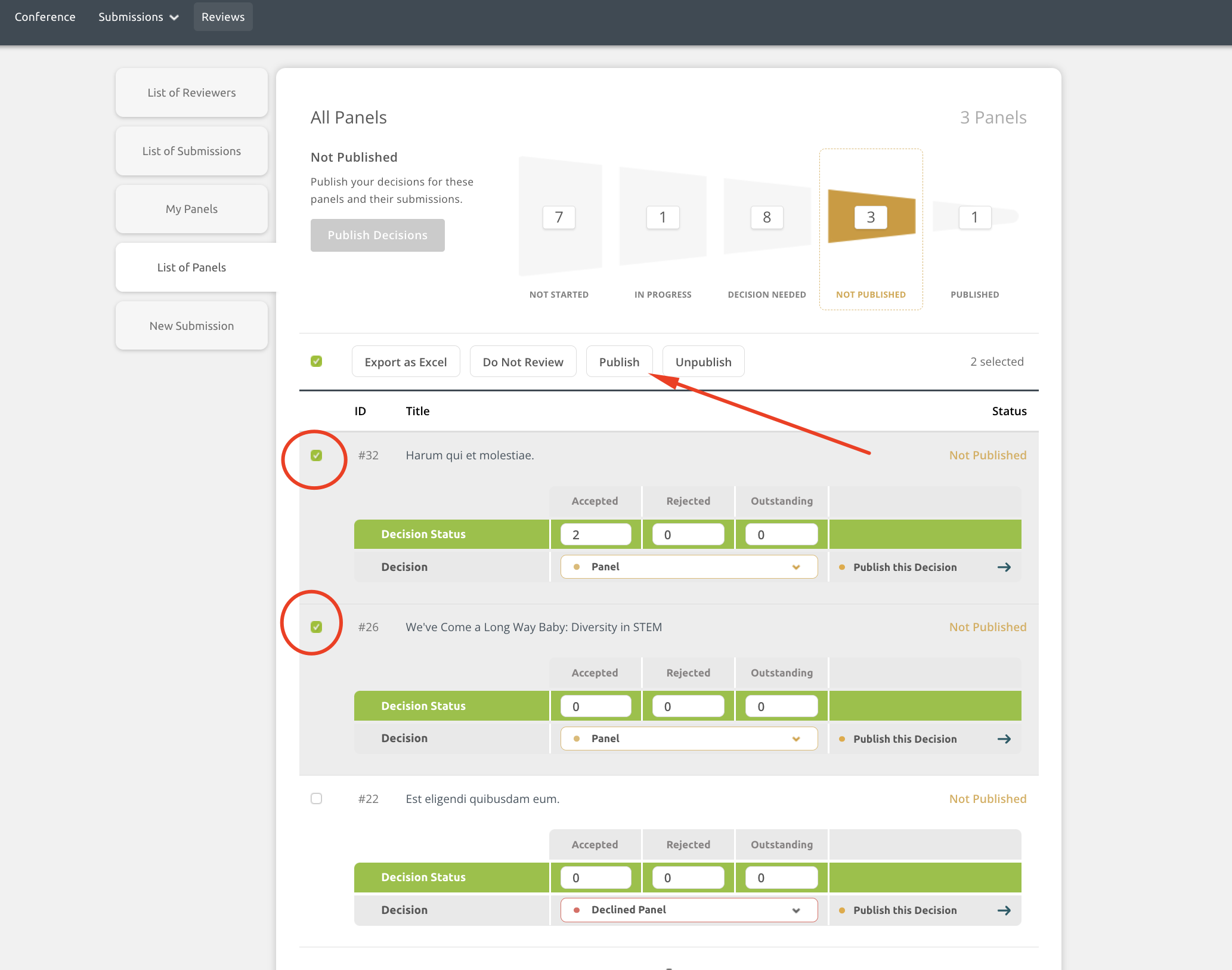
You can use the Publish Decisions button at the very top of the page to publish the decisions for all panels and panel contributions.
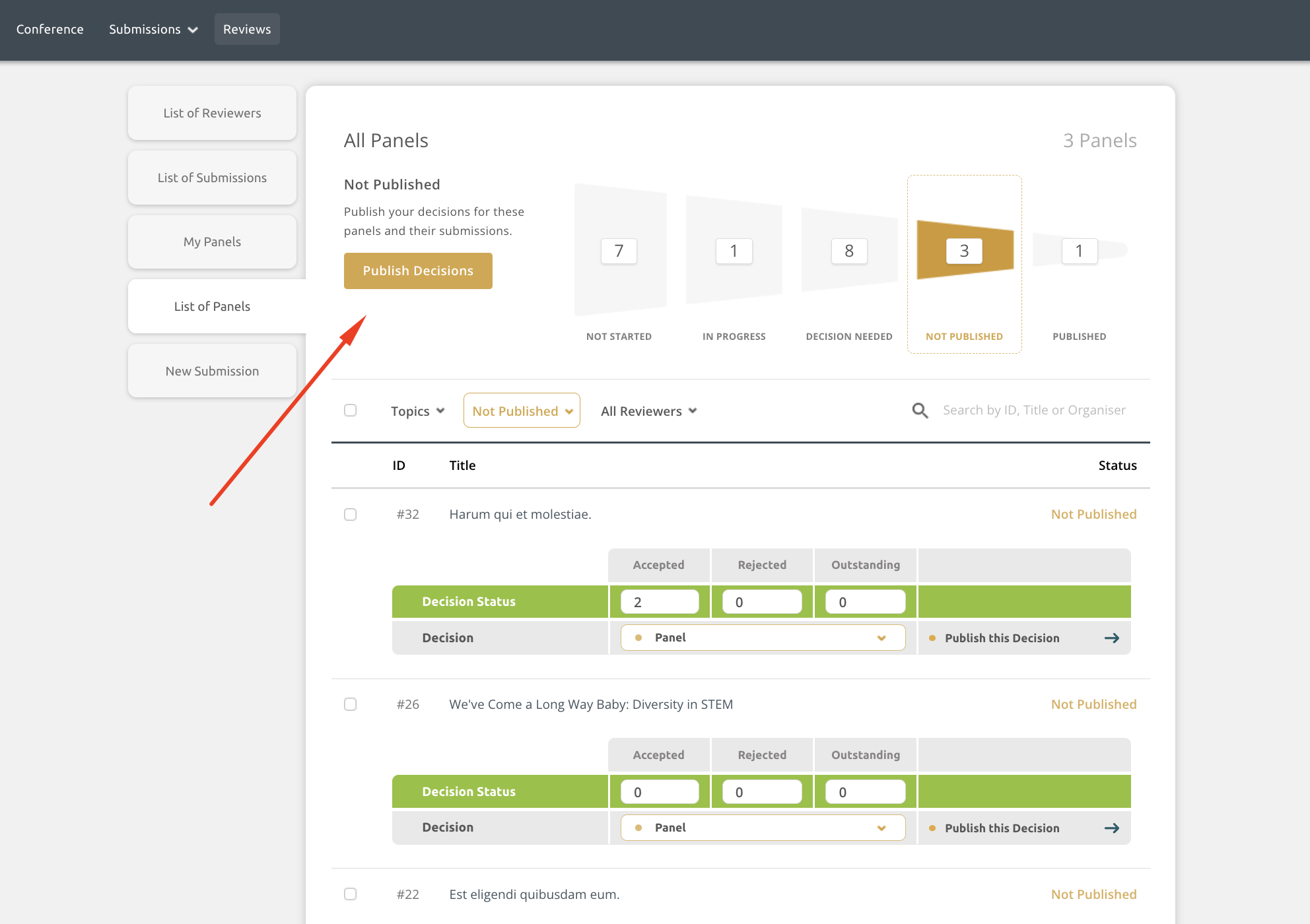
Reminder! The conference organisers may not want you to apply decisions to or publish panels. We strongly advise checking with them before taking any actions in the reviews hub.
Next steps:
After publishing decisions, you may need to:
-
Unpublish decisions if you have made a mistake.
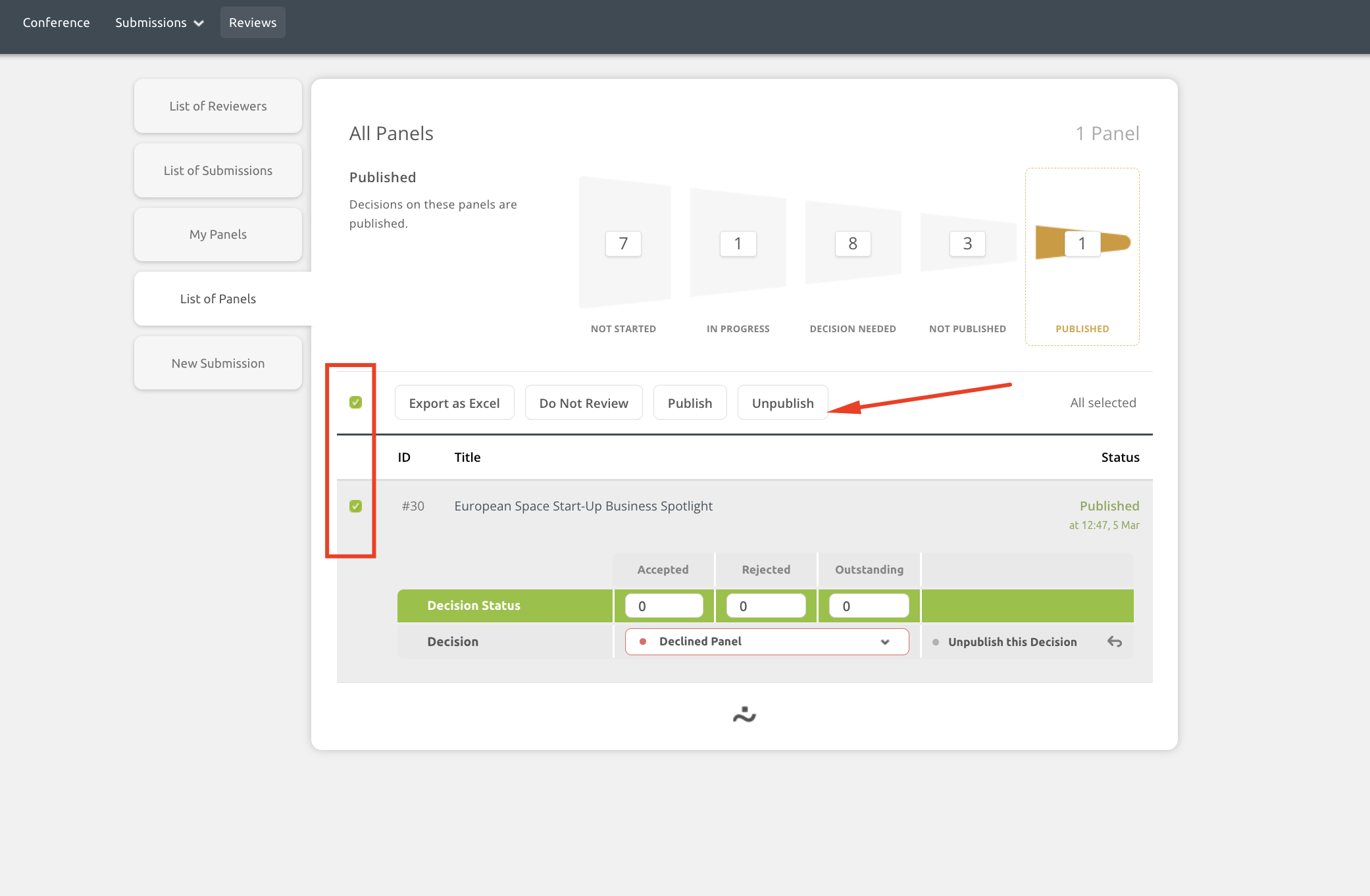
-
Notify authors and panel organisers of your decisions. This can be done using the Panels Notifications of Decisions and Submissions Notifications of Decisions cards on your dashboard.