Manual allocation is handy if the conference has a small number of submissions and only a few reviewers that will review all of the submissions.
Step 1: Ensure the review is ready to begin
The conference organisers should confirm with you that the review settings are finished and the review is ready to begin. Once you have added your reviewers, you can update their topics. In order to start reviewing, all of your reviewers have to be in the Ready to review stage, as seen in the picture below:
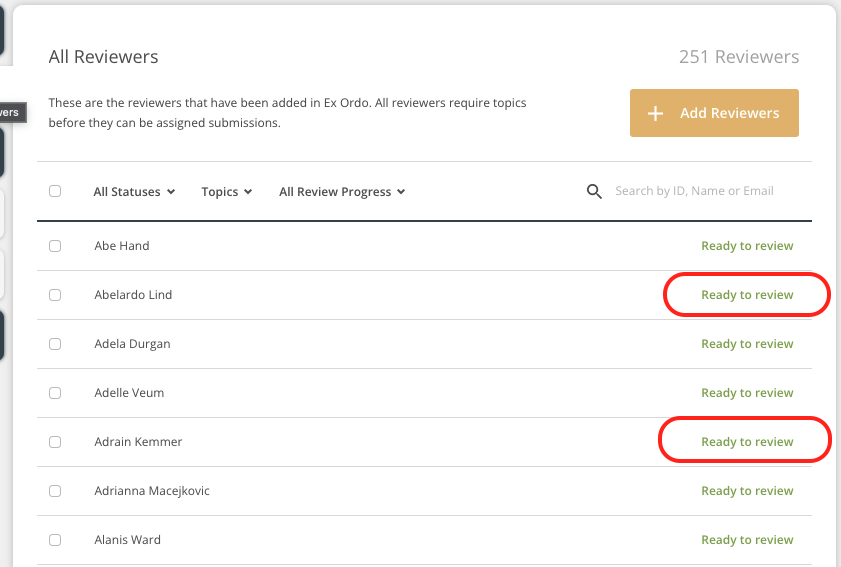
Step 2: Allocate submissions
Once you are satisfied with your imported reviewers and their topics, you then allocate the submissions to the reviewers; do this by clicking Allocate Submissions as seen below. We have more information on this process here.
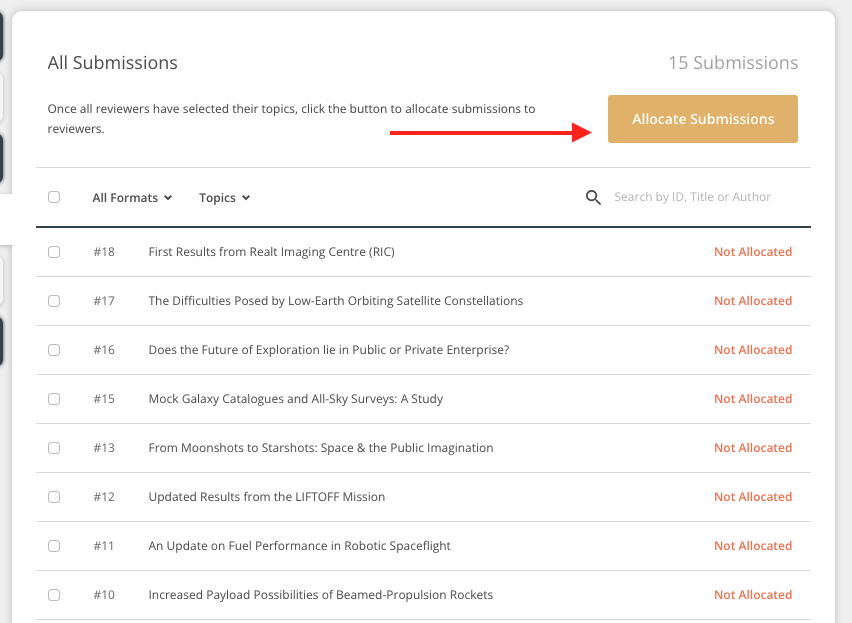
Step 3: Clear the allocation
The system will then match reviewers to the submissions. If you would rather pick and choose the reviewers yourself, you can choose to clear the allocation i.e. remove all reviewers from all submissions. To do this, you will need to use the checkbox and choose all the submissions. Then you will have an option to Clear Allocation, like in the picture below:
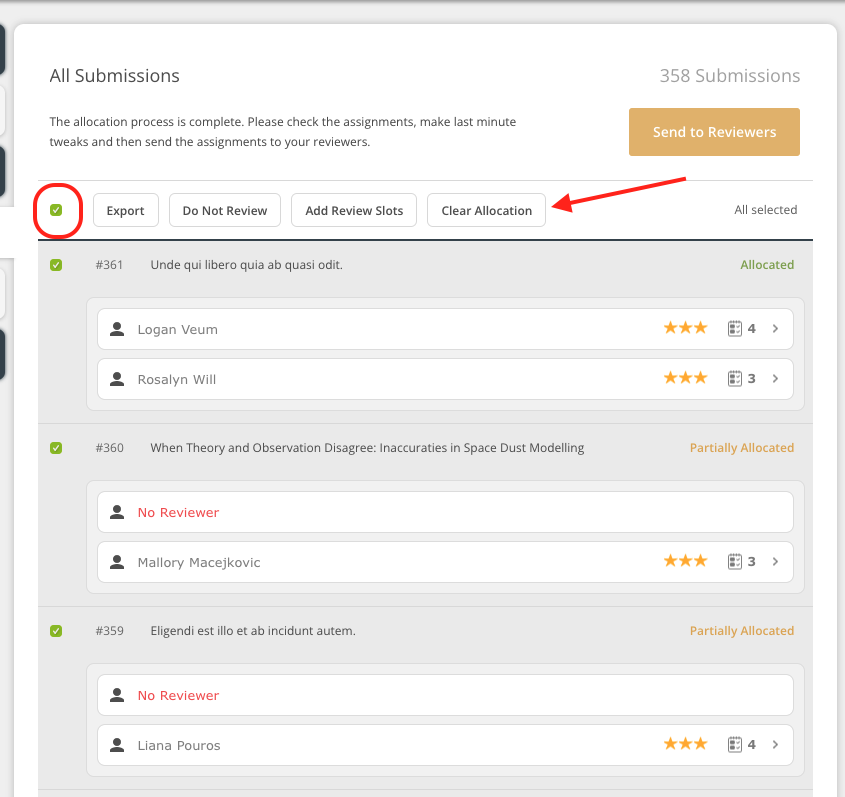
Step 4: Assign reviewers manually
Now you are ready to assign the submissions manually, check out how to edit your allocation here.
Step 5: Notify reviewers to begin
When you are happy with your manual allocation, you can then use the Send to Reviewers button to notify the reviewers about their assigned papers. We have an article about this process here.
